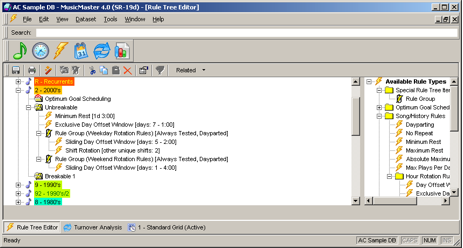MusicMaster Blog
Linking Histories for Cloned Songs posted on July 1st, 2011
By Paul Ziino
Once set up, Alternate Categories within MusicMaster can offer a lot of options to music programmers. The basic concept is that in some dayparts you want a song to rotate in one category, but in other dayparts it should rotate in a different category. However you want MusicMaster to count plays in both categories for that song’s play history. (more…)
Using Rule Groups to “Ignore” Weekday vs Weekend Plays posted on May 1st, 2011
By Marianne Burkett
This is quite simple to set up, so if you follow this step by step you’ll be done in no time!
Open your Rule Tree and go to the very first folder in Available Rule Types on the right hand side of the rule tree, called “Special Rule Tree Items”. Inside that folder you’ll see Rule Groups.
First drag two rule groups into either the Breakable or Unbreakable folder of the first category you’d like to work on. Identify one Rule Group as your weekday rule group and the second as your weekend rule group. Once you’ve created a Time restriction for each rule group…be sure to select from the drag down menu immediately below your Time Restriction window “Ignore plays outside this time period”.
See illustrations below:
Once you have these first two Rule Groups set up, don’t populate them yet! Copy and paste the empty rule groups into the other categories you’d like the “Ignore weekday or weekend rotation rules” to adhere to. Once you’ve done that, populate your rule groups with rotation rules that make sense for each category. In the close-up below you’ll see a Minimum Rest rule and Exclusive Day Offset rule that are “outside” the rule group and will be adhered to 24/7. Inside the rule groups you’ll see some “dayparted” or “time restricted” Rotation Rules.
Also, in the example below, the Sliding Day Offset rules are different since we’re dealing with a larger window for the weekday rule group and a small window for the weekend rule group.
Remember, each category rotates differently, so be sure to utilize the power of the MusicMaster Turnover analysis icon, which on the illustration above is the blue arrow icon next to the calendar icon. The turnover analysis will give you a good idea about what kind of rules you need, such as day offsets or play offsets. The day offsets test from day-to-day, and are often used with small categories where a song would play every day or several times a day. In the next illustration you’ll see The Recurrent category will play almost everyday:
Play Offset Windows are used on categories that turn over at a much slower pace, like the sample below:
For more information about how to set up Rule Groups and the correct rules for your library, contact your Music Scheduling Consultant!
Using MusicMaster with Dropbox posted on May 1st, 2011
Today, I’m going to share an inter-office secret. I’m going to tell you how we share files between one another. Now this is top secret information so don’t go telling everybody. It might get back to your competition and they might become productive of all of a sudden.
 That’s right, we use Dropbox to share files with one another. In fact, I used it to deliver this article to the person who is in charge of posting the blogs we write. Now, THAT is some super secret MusicMaster information I’ll bet you didn’t know. Today, I’m going to show you how to use Dropbox with MusicMaster at the station to make your life easier (and maybe your consultant’s life easier as well.) (more…)
That’s right, we use Dropbox to share files with one another. In fact, I used it to deliver this article to the person who is in charge of posting the blogs we write. Now, THAT is some super secret MusicMaster information I’ll bet you didn’t know. Today, I’m going to show you how to use Dropbox with MusicMaster at the station to make your life easier (and maybe your consultant’s life easier as well.) (more…)
Taking a Look “Under The Hood” of MusicMaster posted on April 6th, 2011
by Aaron Taylor
In this article, we thought it would be helpful to run you through some “under the hood” areas of MusicMaster for Windows that you may have never had the opportunity to see before, or perhaps had poked around in these corners and always thought, “hmm, I wonder what this does” and figured you’d either ask your MSC about these areas, or might read up on those areas someday. Someday is today! This article is meant as an overview to these areas. We’ll be looking to write more about these areas in the future in more detail. In the meantime, if you have any questions about these areas, just contact us and we’ll be happy to discuss the areas with you in more detail. (more…)
Scheduling Intros with Segue Protection posted on March 25th, 2011
By Paul Ziino
Lots of MusicMaster customers use Segue Protection rules to make sure slow songs don’t segue into fast songs or to prevent female artists from playing back-to-back. But have you ever considered using Segue Protection to match the talk-over times to the appropriate song intros? This is the question we get:
“I have a song with a 12 second intro. I want to make sure that the imaging piece before it will go over the ramp of the song and meet the post. Is that possible?” (more…)
Three Important Lessons in Caring for Your MusicMaster Database posted on February 18th, 2011
by Marianne Burkett
This article is about properly caring for your database.
Today we take a look at three different scenarios where clients run into trouble. (more…)
Ideal Turnovers posted on February 1st, 2011
By Drew Bennett
Let’s say you have the rare opportunity to totally overhaul your database. You’ve been thinking about new clocks and rotations and you want to get started on bringing better rotations to your station.
When it comes to scheduling music, clocks are ‘where the magic happens.’ (more…)
Artist Keywords posted on January 24th, 2011
by Paul Ziino
The question has come up, “How do I best use Artist Keywords?” Today we answer that question. (more…)


 These training workshops are an opportunity to really refine your MusicMaster skills, and take advantage of many hidden treasures you may not have discovered yet in the software. The curriculum is beneficial to the beginner as well as an experienced user.
These training workshops are an opportunity to really refine your MusicMaster skills, and take advantage of many hidden treasures you may not have discovered yet in the software. The curriculum is beneficial to the beginner as well as an experienced user.
 Bob Hamilton is President of Hamilton Communications, specializing in Management, Programming, Music direction, talent improvement, promotion marketing, Sales/Programming development and station cash flow! Forty-five years of Programming/Managing stations. Previous station owner. National Music Director for RKO Radio Stations consulted, WNEW AM New York, KRLA LA, KTWV LA, KLAC LA, KABL SF, B-103 Long Island, KGW Portland, KJUL Las Vegas, KLUV Dallas, KEZW Denver, Route 81 Radio, First Broadcasting, Chancellor, AM’FM Stations. Clear Channel Radio. King Broadcasting.
Bob Hamilton is President of Hamilton Communications, specializing in Management, Programming, Music direction, talent improvement, promotion marketing, Sales/Programming development and station cash flow! Forty-five years of Programming/Managing stations. Previous station owner. National Music Director for RKO Radio Stations consulted, WNEW AM New York, KRLA LA, KTWV LA, KLAC LA, KABL SF, B-103 Long Island, KGW Portland, KJUL Las Vegas, KLUV Dallas, KEZW Denver, Route 81 Radio, First Broadcasting, Chancellor, AM’FM Stations. Clear Channel Radio. King Broadcasting.

 John Bradley
John Bradley