MusicMaster Blog
Introduction to the Mass Changer utility in MusicMaster Windows posted on June 24th, 2010
If you haven’t had the opportunity (or the need) to utilize the mass changer, here is a quick overview. The Mass Changer utility is available in Library Maintenance by right clicking on the header row in the QuickEditor or in the field column of the Song Card. If the field does not allow mass changes, the option will not appear. These fields include:
Add Date, Category, Category Plays, Dayparting, Library Plays, Non-Music, Packet, Performance, and Song ID.
The Mass Changer will default to the field you clicked on originally, but you will be able to select any available field by selecting the Target Field.
When you have selected a field to change, you can select from the available mass change Operations. The type of operations available will change depending upon whether you are in a keyword, attribute or text field.
Options available to you (again depending on field type) include:
Convert to UPPER, lower, mixed case case.
Add, remove and assign specific keyword.
Clear field contents.
Extract sub-string and delimited sub-strings.
Assign sequential values.
Search and Replace
Plus several more!
There is also a separate mass changer available for keywords.
Please remember to back up your data before you utilize this tool, and don’t hesitate to contact us if we can assist in advising on the best option for your project.
Saving Time With the Mass Changer posted on May 17th, 2010
By Drew Bennett
Have you ever taken a new job at a radio station and walked in to find the data is a complete mess? I akin it to an apartment or house that other people have lived in before you…but they never totally moved out and now you’re faced with the uphill battle of making it your own and cleaning up!
One thing that can seem daunting is music cleanup. The idea of changing 2000 songs to show all upper case letters seems like a nightmare if you tackle it by hand. And if that’s the only way you can do it, I would bet you’d say to yourself, “…not worth it.” Well, in MusicMaster, that is a lot easier and this week, I want to make you aware of the Mass Changer in MusicMaster because it can save you more time than you might imagine. First things first; how do you get to the Mass Changer in MusicMaster for Windows? Well, when you look at the library you should see all of the fields for a song that you currently have in your layout. If you right click at the top of the field right on the field name itself, you will see the Mass Changer in the context menu. Clicking on that brings up the Mass Changer box.
The Mass Changer is actually very simple to use but very powerful in its ability to save time. When the Mass Changer box pops up, you will see two drop down boxes and a Properties section down at the bottom. The first drop down box simply asks what field you want to mass change. The second drop down box displays the kind of change you will make. For this example, let’s decide to change all of our Artist names from Upper Case to Mixed Case. Maybe you have a lot of records that were entered into the data in all upper case and then you have several records with mixed case in the library. First, right click on the Artist field name in the data and find Mass Changer in the context menu. Click it to bring up the Mass Changer box. “Artist,” will already be filled in for the Target field and you can go right to the operation drop down box. In that box, find “Convert Text To Mixed Case,” and choose it. Now, in the Properties section, you can choose to change all songs or just marked songs and you can choose to confirm each change or not. When you hit OK, MusicMaster changes your songs from upper case to mixed case and makes any other adjustments it sees throughout the Artist field data that require a change.
See? What could have taken you hours or maybe days has just taken less than a minute. What a time saver! Not only that, you can peruse the list of changes you can make within the Mass Changer and you will find that the options are endless with all of the things you can do there. Maybe you want to assign a specific keyword to a large list of songs. Maybe you want to assign a specific attribute to a group of songs. You might even need to remove data from a song or clear out a field altogether. All of that can be done with the Mass Changer in MusicMaster. What options you have will change depending on the field you pick.
I encourage you to explore all of the creative ways you can modify your data using this powerfull feature. You will find more time for other things when you use it to manage your MusicMaster database. Happy scheduling!
Changing it up for Summer! Seasonal Psychology posted on May 7th, 2010
By Marianne Burkett
Summer is coming and thoughts of warm afternoons at the park, pool or beach start circling your brain. You can’t wait. What you’re wondering right now is should you adjust your station programming to reflect the psychology of the season? Is that going to cause you hours of agonizing work in editing logs, or can you easily adjust your rules to force those summer fun songs into each hour? (more…)
Organize your Categories posted on May 3rd, 2010
By Marianne Burkett
For those MusicMaster users who like to change clocks, add new categories and think of new ways to program your station – hats off to you!
One thing that happens when you add categories, is that your Info Bar starts to grow in size and becomes unorganized. When you create new categories they always fall to the bottom of the list on the Info Bar. You should open the Category Editor and arrange your Info Bar so it makes sense. (more…)
Start and End Day/Hour posted on March 23rd, 2010
By Paul Ziino
Now that spring is officially here, it’s a good time to make plans for your “summertime songs”. You can load them into your database today, but not allow them to start scheduling until Summer arrives.
First, you’ll want to add the “Start Day/Hour” and “End Day/Hour” field to your library grid layout.
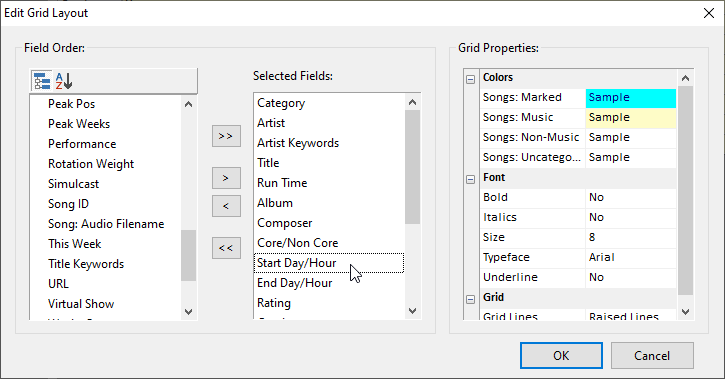
Then go to the “Start Day/Hour” field in your library grid, or “Starts” on the song card view. Double-click in that field and select the date and time you’d like that song to become eligible. If you don’t fill in a time, midnight will be the default. You can use “End Day/Hour” or “Ends” field to effectively kill that song at the end of summer, too.
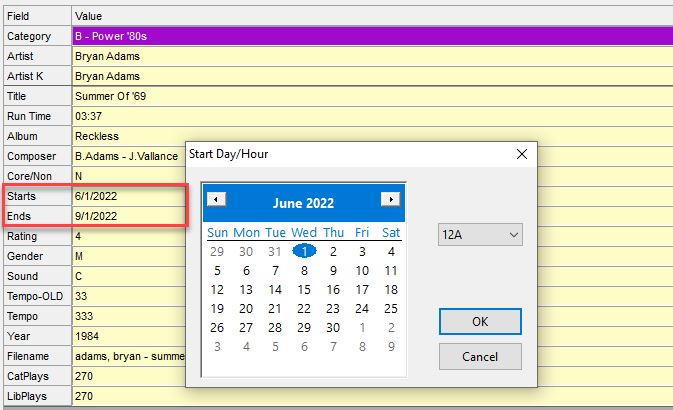
And there are no rules to turn on to make this happen–they’re built-in!
This comes in handy for those songs you only want to run June through August, or only in December, but keep them in the regular rotation categories all the time.

