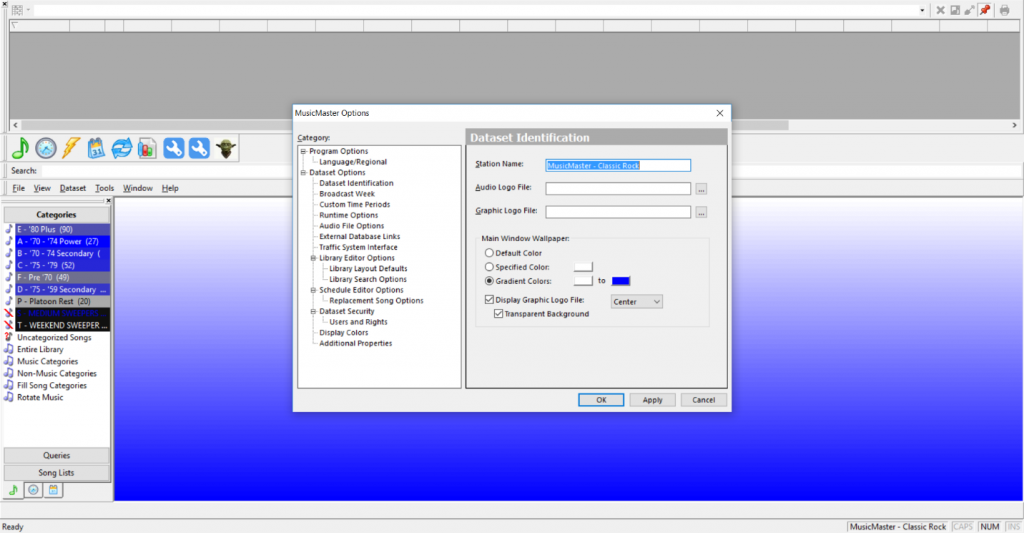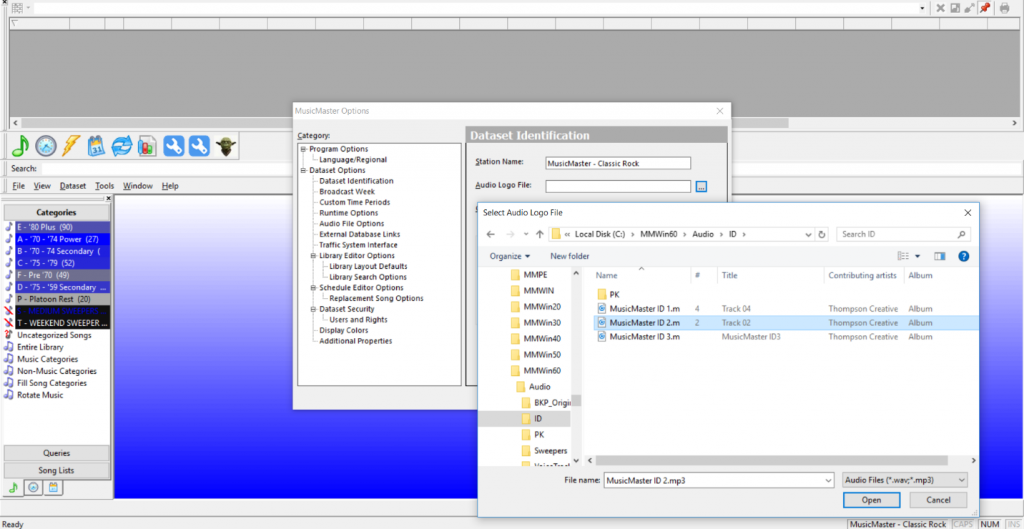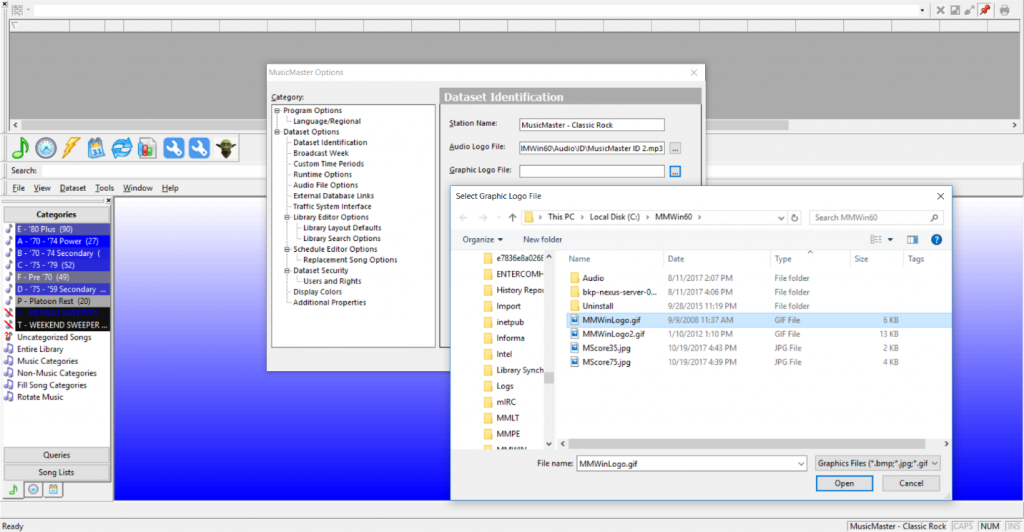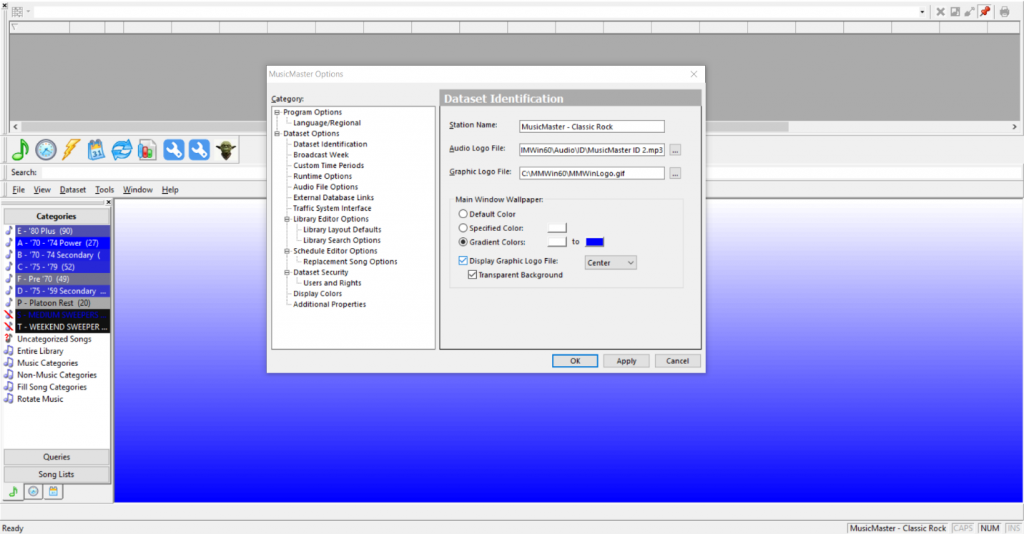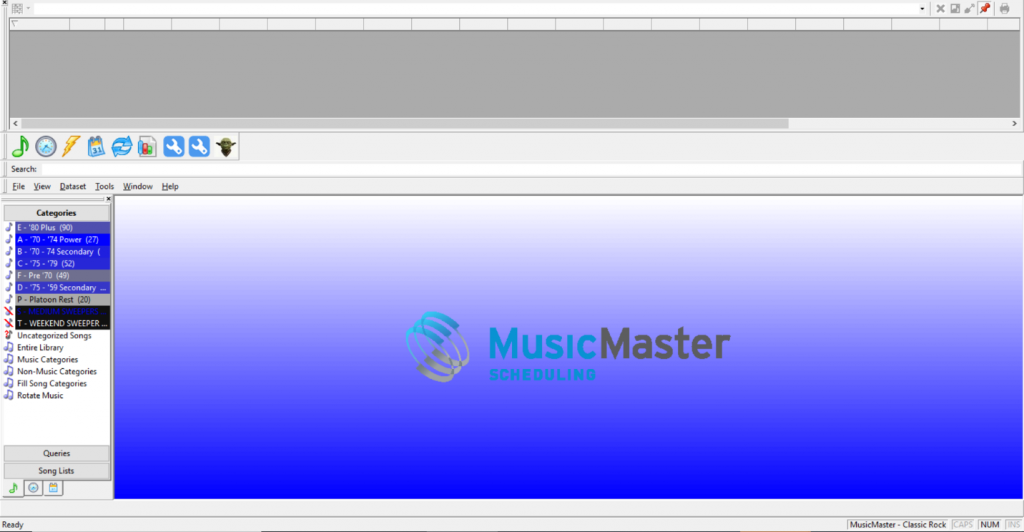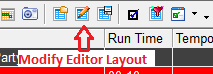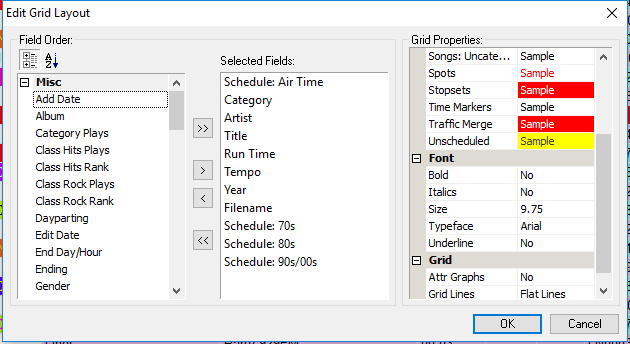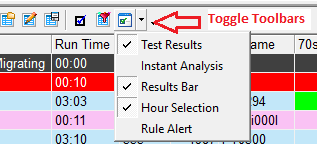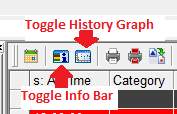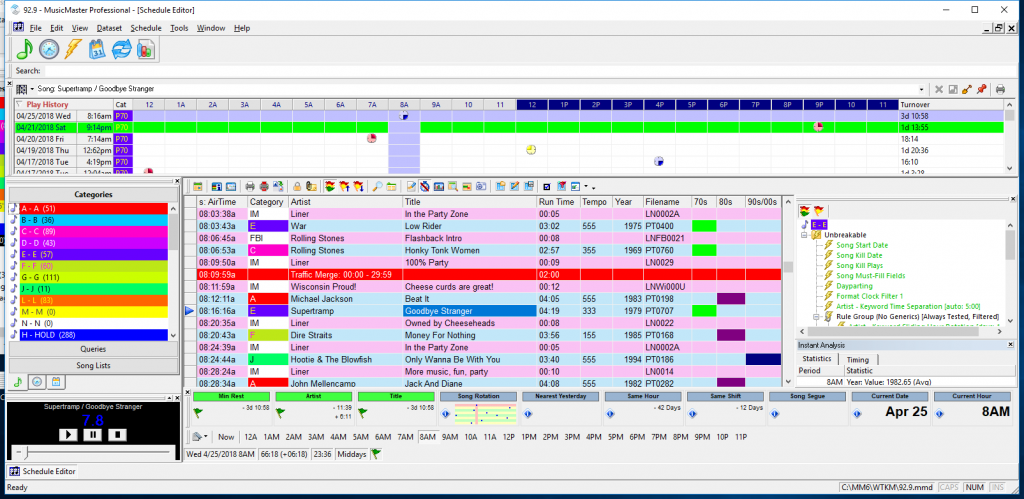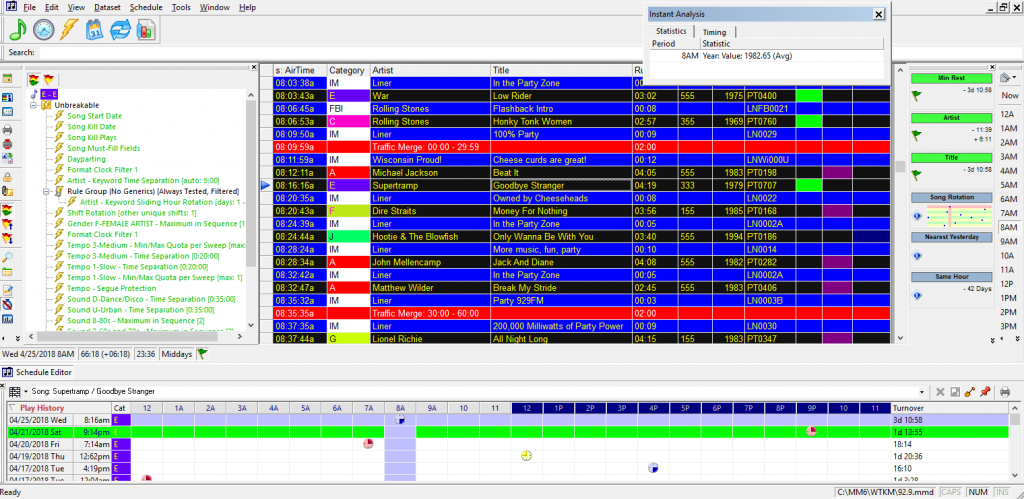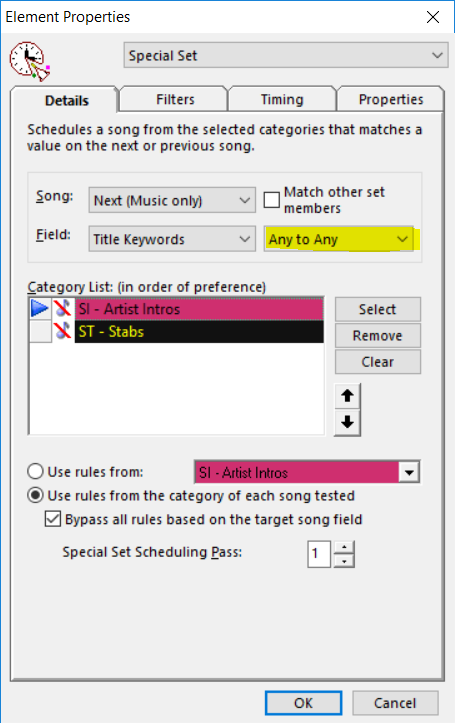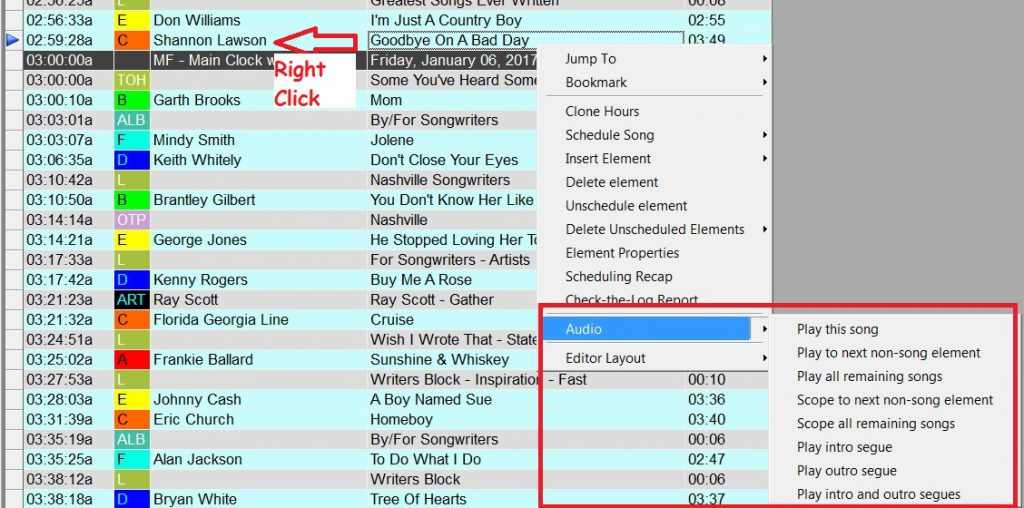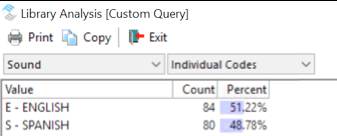By Jesus Rodriguez
Are you sure your station is the format you think it is? Whether it’s the genre in general that you play or how the different sub-genres play on your station, I’d like to take you through an exercise to so you understand exactly what your format at this moment.
I often get calls from users saying that they hear too much R&B on a Hip Hop station, the CHR station is playing too much Urban music, the bilingual station is playing more English music than average, the rock station sounds too alternative, etc. I usually get these calls the most right after music test results have been implemented or when there’s a wave of music shifting in the format. When I get a call saying “Jesus I just can’t have this playing so much, we aren’t that kind of format!”, rather than giving a verbal response, I show the user the facts. You can do the same.
I hear it all the time, “My station needs to be 50/50, 60/40, 70/30, etc.” If you ever question whether your station’s mood, tempo, amount of songs by an artist, sound codes, or just about anything is off (where you hear more of one over the others), there is a feature that will be helpful to you.
Right-click on any field and click on Library Analysis. You will get a window similar to this one below giving you the numbers for those items currently in your library view.
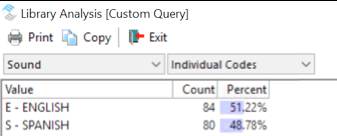
In the above example, I had a client that has a bilingual station that had to be 60/40 with Spanish as the dominant sound, and they felt that they weren’t getting that anymore. Well, I was able to break it to them that their library was closer to 50/50. For CHR stations that no longer hear so much pop, I might show them that actually, they’re more of an urban station because of the sudden influx of Drake, Rihanna, Post Malone, Kendrick Lamar, and others crossing over. The Hip Hop stations are more R&B because their tempo analysis shows that their hip-hop artists went soft with their new music. You can imagine how this could happen to just about any station format over time or after a music test. Either the charts are having you shift towards a different genre, or your listeners at your test just told you they prefer to listen to a different style than what you thought.
Now that you know how to run Library Analysis, you can also confirm what you get in the Schedule Editor as well. Everyone has their ideal percentage of how many types of songs should be in every hour so they can hit that 50/50, 60/40, 70/30, etc. The Schedule Analysis feature allows you to monitor this while you are in the Editor.
Check out this Schedule Analysis Blog by my colleague Paul Ziino called “Analyze Your Schedule”.
I hope this becomes an eye-opening experience that helps get your station back on course to the format you claim to be with your listeners. It does not mean that you have to remove any songs to find that balance, because I am sure you may still want to play those hits. You can tweak your rules to help prevent those specific types of songs from playing to close to each other making you sound like your competition or a different format altogether.
If you need any assistance with this please contact your MusicMaster support representative today.