MusicMaster Blog
Blog Archive
March- MusicMaster Pro 8.0.13
- Triple Feature: Traveling for the love of music, Trip 1
- Always Something There To Remind Me
“Where Are You Now?” Finding Your Database File posted on February 26th, 2024
By Dave Tyler
Ok admit it, when you saw the Title of this blog you simultaneously heard Jimmy Harnen singing his 1989 hit right? Don’t worry…me too! I loved that tune and spun the wheels off it at my radio station! Ok back to business. When it comes to using MusicMaster for your radio station there is nothing more important than your database. Your database and everything in it, the rules and codes, special sets, song lists, and all of tweaks you’ve made is the secret sauce that makes your station stand out to the listener. Try to get McDonald’s to tell you what Big Mac sauce is or Coke to give you their recipe…not gonna happen. And you should be equally protective of the hard work you’ve invested into making your radio station(s) sound so dang great!
It is important to keep your database healthy, and my colleague Vicky James wrote a great blog on housekeeping tips you can read here: https://musicmaster.com/?p=8665. She also wrote another great article on new features in MusicMaster 8 that will make sure you never forget to do the all-important backup, which you can read here: https://musicmaster.com/index.php?p=8845.
Ok, so we know our database is the most important thing we have to keep the sound of our station on track and winning but…where is it? There are several reasons why you may need to know where it is located. I get multiple calls every week from folks needing to install MusicMaster on a new computer, or maybe they have an issue that requires them to send their database to me to diagnose. Regardless, it is essential to know where your database is located. It is easy to find out.
- Open your station in MusicMaster
- Click on Help/About MusicMaster/Data Folder
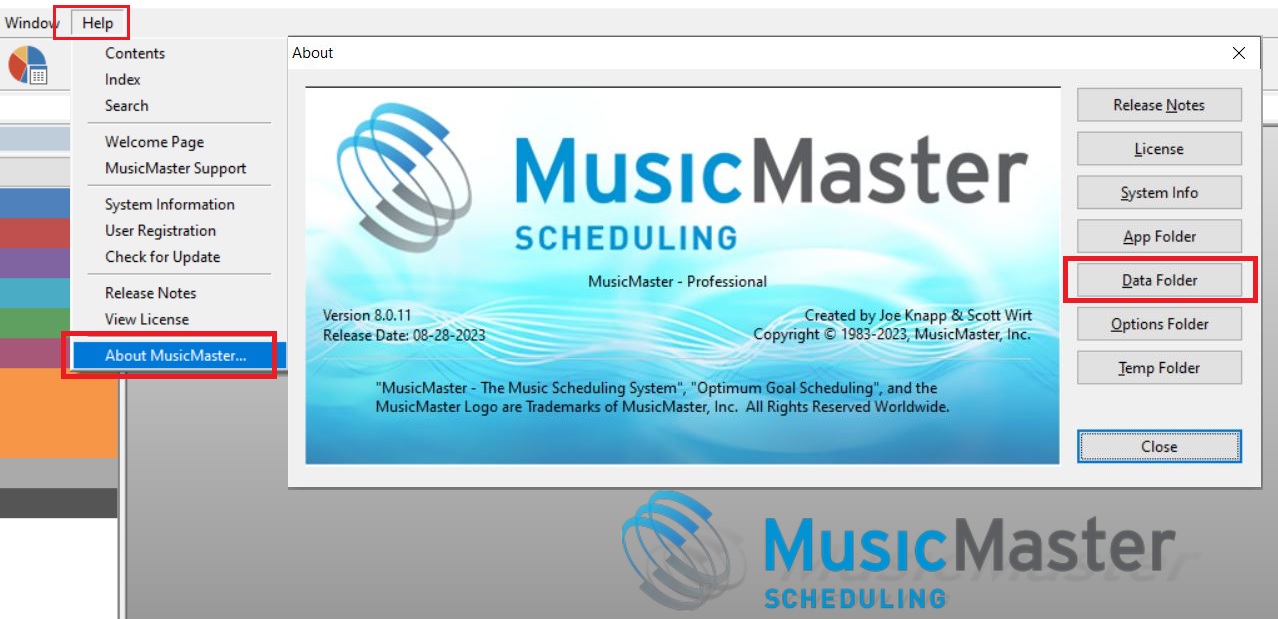
This opens up Windows Explorer and you can see your database file. In this example, the database is Sample.mmd. You will potentially see many other files in here as well. For example, you will likely see a “.zip” file. This is your backup. To the right, it will tell you when you did that backup in case you need to do another. You might also find “Def” files. These definition files do specific tasks when you use them, like manually reconciling your music and syncing your library.
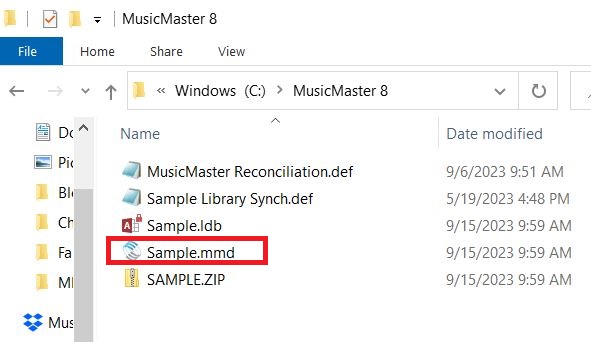
If you happen to be moving your database to a new computer, then it would be important to not only copy the database (.mmd) file but also bring the “Def” files along too so you can continue to do all of the things you are used to doing. Also notable is if you look in your data folder and do not see “Def” files, that is not a problem. If you have them, you need them and if you don’t have them, you don’t necessarily need them.
Knowing where your database is located is of the utmost importance. Your database holds all the secrets and if lost it would mean starting over. Yuck! Know where it is, protect it, and back it up. If you have any questions your MusicMaster Scheduling Consultants are here to help.

