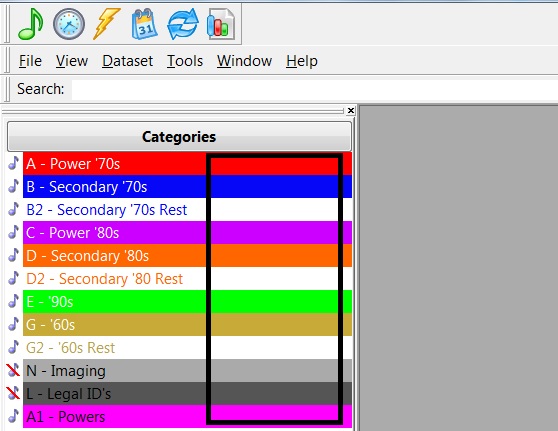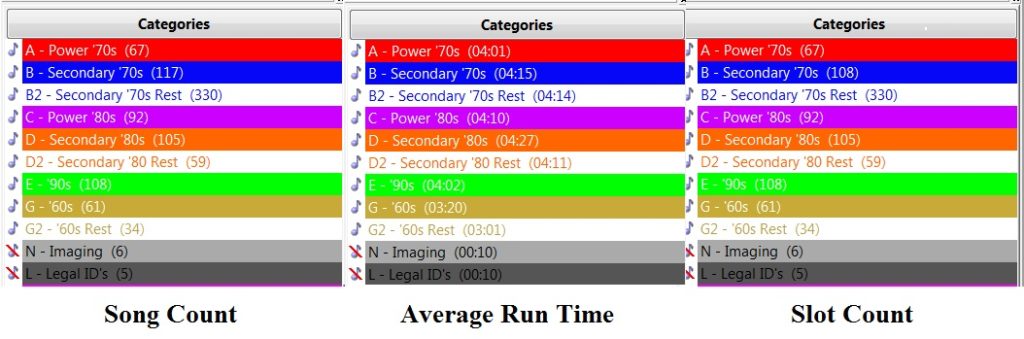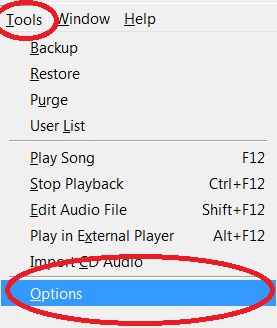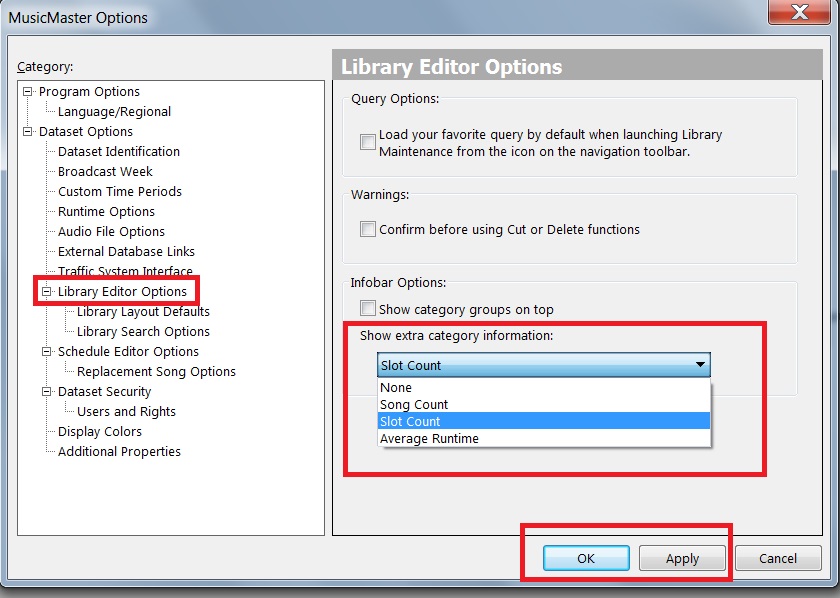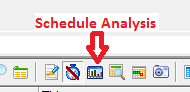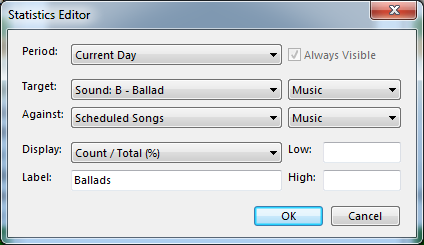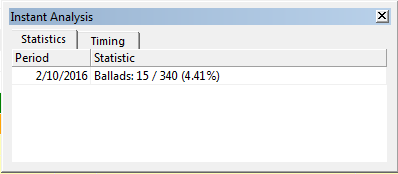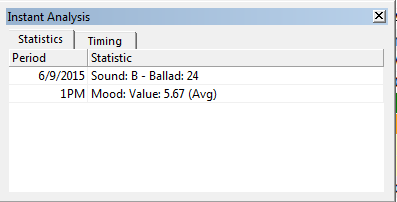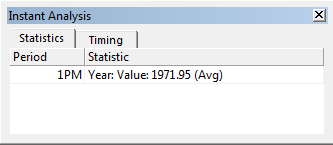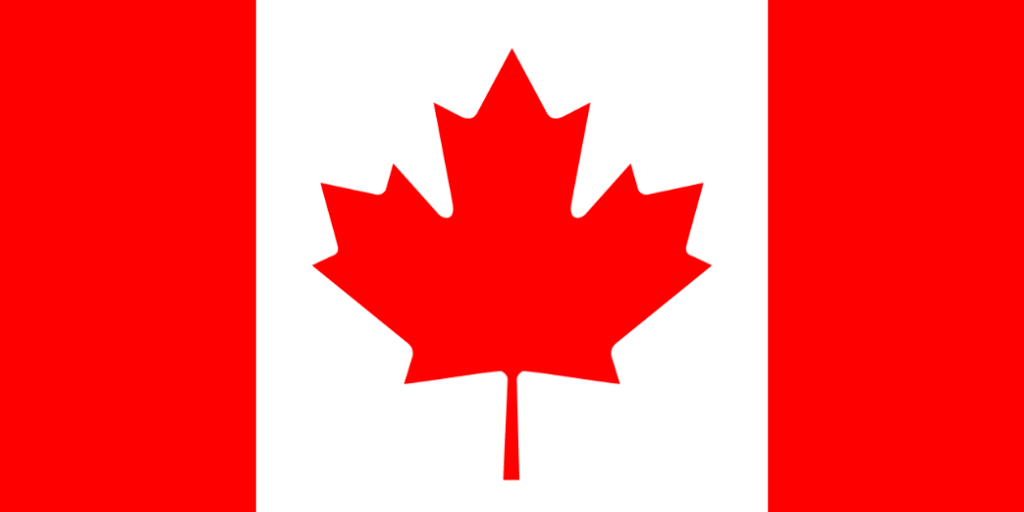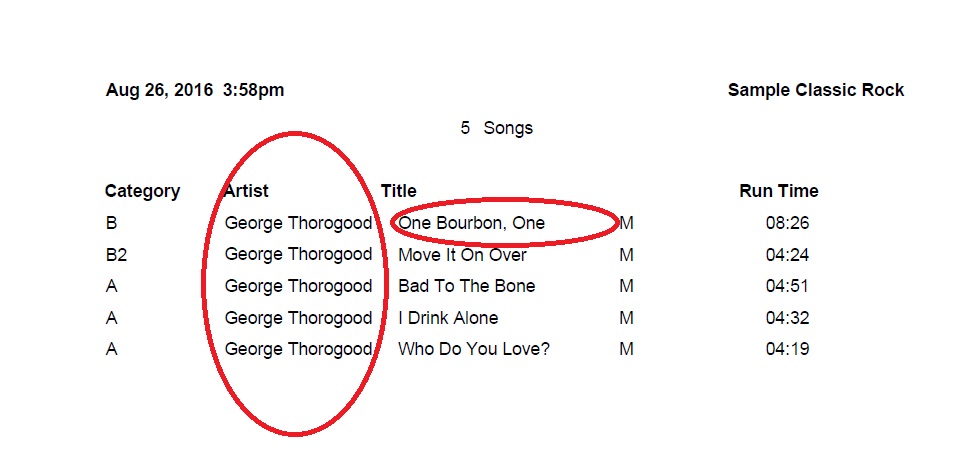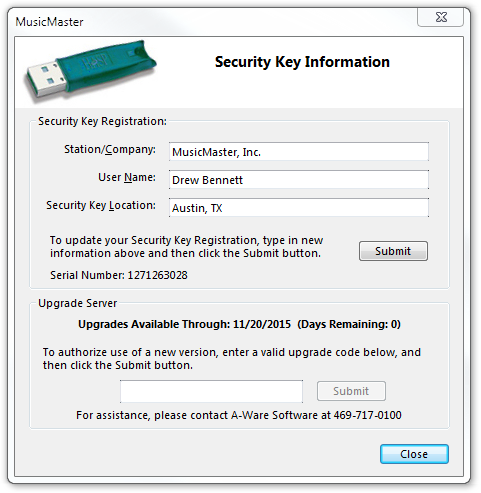MusicMaster Blog
Airplay Affidavits – Show Your Value with the Help of MusicMaster posté par Webmaster le January 2nd, 2017
By Jerry Butler
Most stations believe they have to run their promos, PSAs or underwriting through traffic to show value to the sponsors or charity. MusicMaster gives you the ability to run an airplay affidavit and show the value of your airtime.
Adding Category Info to the InfoBar posté par Webmaster le December 19th, 2016
By Dave Tyler
I will be the first to admit that I am a bit of an “Info-Geek”! I like having the tools I need and the information I need at my fingertips when I need it. MusicMaster has a couple displays that I now take for granted but when I run across a database that is not using them it drives me crazy! Over in your Info Bar where your categories live there is a big blank area…dead space that could, in my Info-Geek mind be filled with something useful to me.
Well if you are using MusicMaster 5.0 or later then you already can fill that space and you have 3 options to choose from Song Count, Average Run Time & Slot Count.
These options are pretty straight forward. Song Count is literally how many songs are in that category. Average Run Time is just that, the average length of the songs within that particular category. Finally Slot Count denotes how many “Slots” are in that particular category. Slot Count can be important to you if you use a lot of packets. You will note in the above example in Category B there are 117 songs in the category (Song Count) but only 108 Slots (Slot Count) because 9 of those songs are packeted in some form or another. These option give you a quick reference to information that may be specifically important to you.
Ok so now I’ve shown something cool now let me show you how to make the magic happen in your Info Bar. Start by going to Tools/Options.
Then go to Library Editor Options and you will see the drop down box with your available options below the heading of “Show Extra Category Information”.
Choose which one of these will be of the most value to you, click Apply then OK and it is done! This additional information is just another great function of MusicMaster that puts the important information you need at your fingertips.
To find out about other time saving functions, if you have any questions or are on an earlier version and want to upgrade your version of MusicMaster to have access to these wonderful features contact your MusicMaster Music Scheduling Consultant.
Analyze Your Schedule posté par Webmaster le December 5th, 2016
By Paul Ziino
There is so much you can do with Instant Analysis. Here are a couple ideas.
Curious how much slow music you’re scheduling? Or how many rock tunes? You can see this all broken down by hour, day, or custom time period. Here’s how to set it up.
In the Schedule Editor, click the Schedule Analysis icon, then the Instant Analysis tab.
Click the Add button. On the Statistics Editor screen you indicate the time period (current hour, current day, or any available custom time period).
The Target is what you wish to analyze. For this example, we’re looking at Ballads and we’re testing only Music.
Against is what you’re comparing. Do you want to know the total as compared to the total elements in the log, only song elements, or only scheduled song elements? We’ll pick Scheduled Songs, and we only want to count the music songs. I like to see the Count/Total which tells us how many ballads and what percent of the log that equals. We can label this and set low and high thresholds as desired.
Click OK and close the Schedule Analysis window. Now click the Toggle Toolbars icon, select the Toolbars tab and check Instant Analysis.
That tells us that 15 of the 340 music elements scheduled in the log for February 10th are coded as Ballads, which equals 4.41% of the music.
You can use the same process to check for tempo, gender, Canadian content, or any other attribute.
I’m interested to see what the average Mood is by hour. I go back to the Schedule Analysis button, the Instant Analysis tab, and click Add. This time I set my Target as Mood: Value, testing only against Music, and I wish to display the Average Value. I choose to do this for the current hour—the display will update as I move my cursor from one hour to the next.
So for 6/9/2015 I have 24 ballads throughout the day, and the 1pm hour has an average mood of 5.67 (on a nine-point scale).
Along the same lines as the average mood, I can also display average year—assuming year is set up in the database in a numeric field.
Need assistance setting up your Instant Analysis? Contact your MusicMaster Scheduling Consultant today!
CRTC Reports and How to Run Them posté par Webmaster le November 28th, 2016
By Drew Bennett
O Canada! Where pines and maples grow; Great Prairies spread and lordly rivers flow…and where 35%** of a broadcast hour’s musical content must be Canadian! Today, we’re going to look at CRTC (Self-Assessment) reports and how to get accurate information from MusicMaster when you need to keep track of CANCON.
Music Promo Teasers on Demand posté par Webmaster le November 14th, 2016
By Jesus Rodriguez
This year has been so much fun hosting so many Genius Days. I have been blown away by the amazing response I have received over a part of the Genius Day that I host. It is a part of the session where we discuss some really cool things you can do with Special Sets in the clocks in order to create on demand promos that can be used as music teaser. This takes your music promotion to another level!
Have you ever been in a situation where you’re making music changes and your promos are now old? How about when you submit an email to production to create new promos and they never get it done fast enough? What about when you heard your promo and by the second day it already sounds stale because of it being overplayed.
Check out this short video to see what you could be doing. I bet you will be blown away!
If you liked what you saw let’s get you started on using this feature. Below is a link to a step-by-step tutorial of how to set up your very own music promo on demand.
https://youtu.be/7VBvEusmVVg
There are so many other things you can do with Special Sets. We have a blog series of four articles detailing more of the features you can create.
I hope you can utilize this way of creating some music promo teasers on demand! If you need any assistance, please contact your MusicMaster Scheduling Consultant.
Curing The Ugly Report Blues posté par Webmaster le October 31st, 2016
By Dave Tyler
If you are one of those programmers who likes a tangible, hard copy of your log in your hands or maybe you need to print out all of the songs in a category for research or an upcoming special, MusicMaster has the tools to make it look exactly how you want it to look. Let’s take this printed list of George Thorogood songs for example.
Sure it lists the songs but there are a couple of things missing. First off where are the Destroyers, George’s backup band? And who wants just one Bourbon? I want the Scotch and Beer too! The problem is my log is too crowded to get all of this info in. So let’s pretty this thing up first by clicking our printer icon then the edit button when the Custom Library Reports box opens. (more…)
It’s all About the Upgrades posté par Webmaster le October 17th, 2016
By Drew Bennett
Let’s talk about that green thing under your office desk. I’m not talking about last month’s lunch that you inadvertently left next to the trash bin (and forgot to throw out.) I’m talking about the little green license key you have plugged into the back of your laptop or PC at the office. (Oh, it’s red, you say, in a server room far, far away? This blog article is still for you.)
We get a lot of calls about upgrading to the latest version of MusicMaster and many times, it’s tough to know what version you are running. Today, I’m going to show you how to monitor the status of your license key within MusicMaster and how to check to see if you are licensed to run the latest version. (Hint: You are likely eligible to run the latest version and if not, it’s easy to upgrade. Just call us!)
First, let’s cover how to find out what version of MusicMaster you are running. There are several ways to find out:
1. Check the upper left corner of the software above the Menu Bar. The version and service release number may be listed here.
2. Head to Help, About MusicMaster. You will see a similar screen to this:
Notice the MusicMaster version is in bold along with the service release. (In this case, the service release is SR-2.)
3. Head to Help, Release Notes. The version you are running is referenced near the top of the ReadMe file:
Great! Now, when you call MusicMaster Support, you’ll be ready with your version number. These three places can tell you what version you’re using and they give a good clue as to whether or not you’re running the latest version.
Now that we’re armed with the version we’re running, what about upgrades? What if you’re running 5.0 SR-16? Are you eligible to run 6.0? Here’s how to find out. Head to Help, User Registration. This is the screen that appears:
You’ll notice any station information at the top and this can change. You are free to update these fields and submit them to us so your key contains up-to-date information. Below this information, we display your key’s serial number.
Check out the Upgrade Server section of this screen. In it, you’ll see “Upgrades Available Through: xx/xx/xxxx Days Remaining: x” This is the most important information in this screen because it tells you if you are licensed to upgrade your software. In the example screenshot, there are zero days remaining and this key is not eligible to upgrade. Your key may show days remaining and if it does, it’s your clue that this key is licensed for the latest version of MusicMaster. Go ahead and upgrade to the latest version!
In certain cases, codes are needed to upgrade a key. That code can be placed in the field inside the Upgrade Server section. Choose Submit to upgrade a key. In other cases, your key upgrades automatically. Call your Music Scheduling Consultant for help or questions.
Now you know how to check your version of MusicMaster in three different ways. You’re also ready to check any key to find out what version(s) it is licensed to run. If you have any questions about this or any MusicMaster feature, please don’t hesitate to call your assigned MusicMaster Scheduling Consultant and happy scheduling!