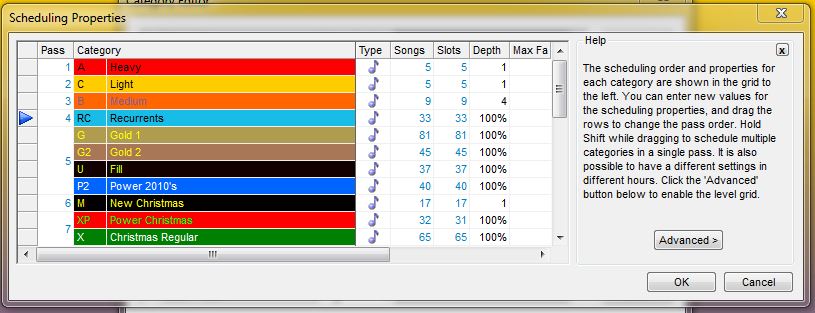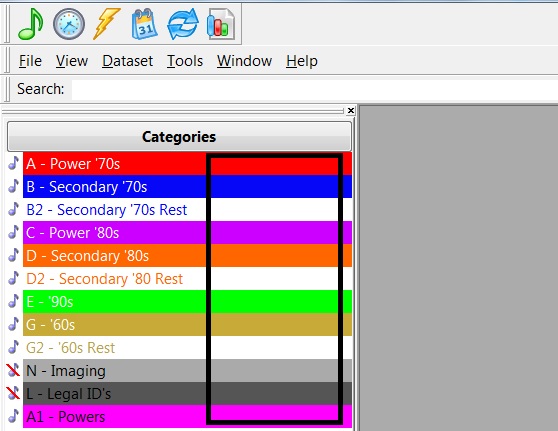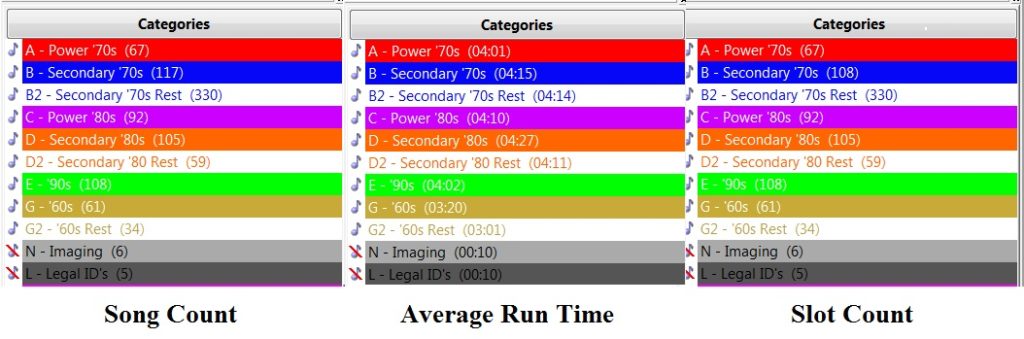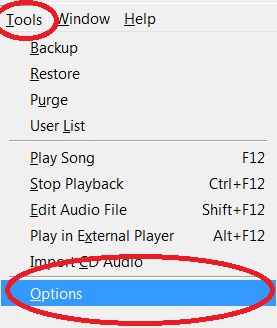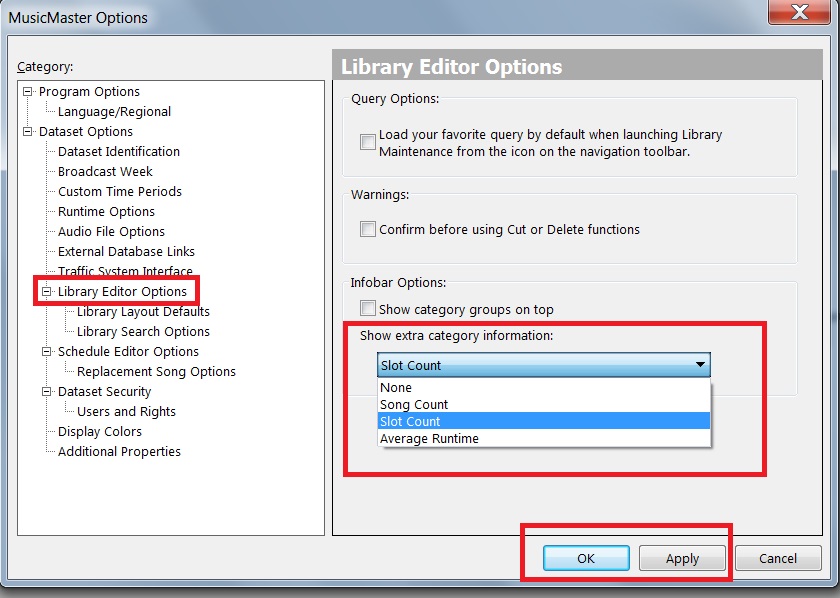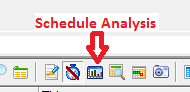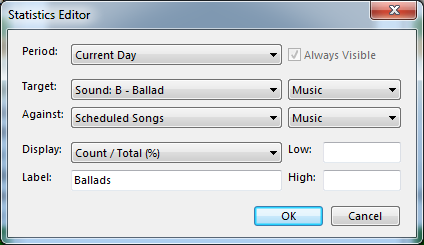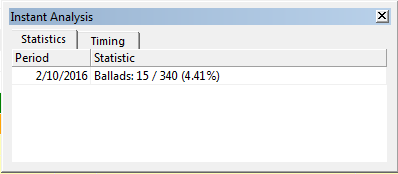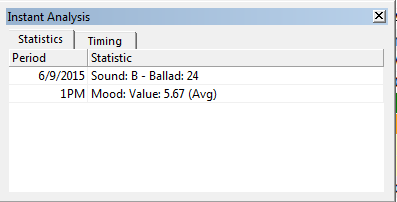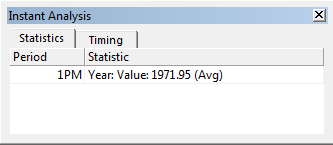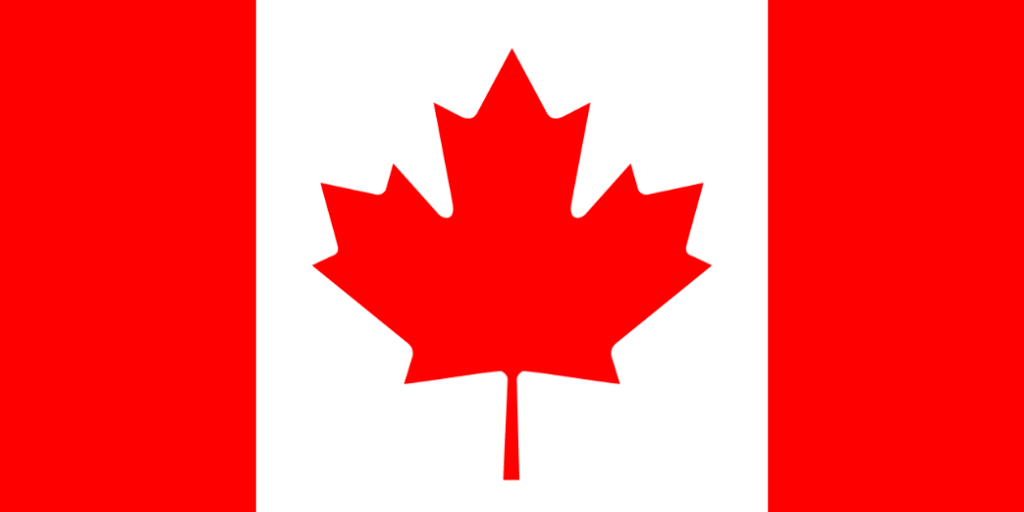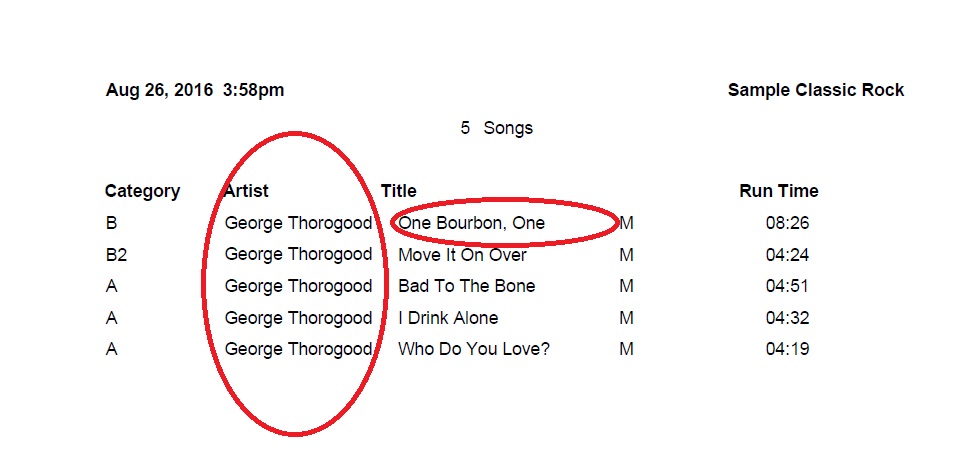MusicMaster Blog
Setting your Pass Order, Search Depths and Combining the Pass publicado em January 16th, 2017
By Marianne Burkett
Since coming on board with MusicMaster in 2005 after years of being in radio as a programmer in various places, I thought I knew a lot about scheduling music.
In the past, I’d always set my pass order from Currents first to my larger gold categories last and set the search depth to 30% or so. Now, I’ve changed my tune. I still schedule my currents first by the session. A’s schedule, than B’s, C’s etc. Then I combine the pass order for my larger categories, plus I now use 100% search depth in my larger categories.
How do you combine categories into the same pass? Go to Dataset/Schedule/Scheduling Properties, put your cursor on the category you want to combine, hold down the shift key, and drag your category up or down the list using the blue arrow. When you let go, you’ll see the pass order combine.
It will look like this:
Heavy, Light and Medium all schedule one pass at a time. Notice Pass four contains Recurrents, Gold1 while Pass five contains Gold2, Fill and Power 2010s. Depending on your clocks, these categories build your hour in the order they are listed in each clock and move from the top of the hour to the end, then moving to the next hour.
Why is this a good thing? If you have a core artist in your currents or recurrents, the likelihood of that core artist scheduling from a category at the end of the pass order is pretty bleak. When you combine the pass order, MusicMaster schedules hour to hour with those combined categories and the core artists in your Gold categories have a far better chance of scheduling.
I also changed my search depth to 100% in the gold categories in the databases I work with. Initially, this also made me nervous, but my minimum rest settings in the unbreakable folder never fail, so there is really nothing to be nervous about.
When I tried these methods on a few formats I work in, not only did I get far fewer unscheduled positions, I got a better log and needed to make fewer edits.
It takes less time to do the logs when you allow MusicMaster to do the heavy lifting for you.
If you have any questions, contact your Music Scheduling Consultant.
Happy Scheduling!
Airplay Affidavits – Show Your Value with the Help of MusicMaster publicado em January 2nd, 2017
By Jerry Butler
Most stations believe they have to run their promos, PSAs or underwriting through traffic to show value to the sponsors or charity. MusicMaster gives you the ability to run an airplay affidavit and show the value of your airtime.
Adding Category Info to the InfoBar publicado em December 19th, 2016
By Dave Tyler
I will be the first to admit that I am a bit of an “Info-Geek”! I like having the tools I need and the information I need at my fingertips when I need it. MusicMaster has a couple displays that I now take for granted but when I run across a database that is not using them it drives me crazy! Over in your Info Bar where your categories live there is a big blank area…dead space that could, in my Info-Geek mind be filled with something useful to me.
Well if you are using MusicMaster 5.0 or later then you already can fill that space and you have 3 options to choose from Song Count, Average Run Time & Slot Count.
These options are pretty straight forward. Song Count is literally how many songs are in that category. Average Run Time is just that, the average length of the songs within that particular category. Finally Slot Count denotes how many “Slots” are in that particular category. Slot Count can be important to you if you use a lot of packets. You will note in the above example in Category B there are 117 songs in the category (Song Count) but only 108 Slots (Slot Count) because 9 of those songs are packeted in some form or another. These option give you a quick reference to information that may be specifically important to you.
Ok so now I’ve shown something cool now let me show you how to make the magic happen in your Info Bar. Start by going to Tools/Options.
Then go to Library Editor Options and you will see the drop down box with your available options below the heading of “Show Extra Category Information”.
Choose which one of these will be of the most value to you, click Apply then OK and it is done! This additional information is just another great function of MusicMaster that puts the important information you need at your fingertips.
To find out about other time saving functions, if you have any questions or are on an earlier version and want to upgrade your version of MusicMaster to have access to these wonderful features contact your MusicMaster Music Scheduling Consultant.
Analyze Your Schedule publicado em December 5th, 2016
By Paul Ziino
There is so much you can do with Instant Analysis. Here are a couple ideas.
Curious how much slow music you’re scheduling? Or how many rock tunes? You can see this all broken down by hour, day, or custom time period. Here’s how to set it up.
In the Schedule Editor, click the Schedule Analysis icon, then the Instant Analysis tab.
Click the Add button. On the Statistics Editor screen you indicate the time period (current hour, current day, or any available custom time period).
The Target is what you wish to analyze. For this example, we’re looking at Ballads and we’re testing only Music.
Against is what you’re comparing. Do you want to know the total as compared to the total elements in the log, only song elements, or only scheduled song elements? We’ll pick Scheduled Songs, and we only want to count the music songs. I like to see the Count/Total which tells us how many ballads and what percent of the log that equals. We can label this and set low and high thresholds as desired.
Click OK and close the Schedule Analysis window. Now click the Toggle Toolbars icon, select the Toolbars tab and check Instant Analysis.
That tells us that 15 of the 340 music elements scheduled in the log for February 10th are coded as Ballads, which equals 4.41% of the music.
You can use the same process to check for tempo, gender, Canadian content, or any other attribute.
I’m interested to see what the average Mood is by hour. I go back to the Schedule Analysis button, the Instant Analysis tab, and click Add. This time I set my Target as Mood: Value, testing only against Music, and I wish to display the Average Value. I choose to do this for the current hour—the display will update as I move my cursor from one hour to the next.
So for 6/9/2015 I have 24 ballads throughout the day, and the 1pm hour has an average mood of 5.67 (on a nine-point scale).
Along the same lines as the average mood, I can also display average year—assuming year is set up in the database in a numeric field.
Need assistance setting up your Instant Analysis? Contact your MusicMaster Scheduling Consultant today!
CRTC Reports and How to Run Them publicado em November 28th, 2016
By Drew Bennett
O Canada! Where pines and maples grow; Great Prairies spread and lordly rivers flow…and where 35%** of a broadcast hour’s musical content must be Canadian! Today, we’re going to look at CRTC (Self-Assessment) reports and how to get accurate information from MusicMaster when you need to keep track of CANCON.
Music Promo Teasers on Demand publicado em November 14th, 2016
By Jesus Rodriguez
This year has been so much fun hosting so many Genius Days. I have been blown away by the amazing response I have received over a part of the Genius Day that I host. It is a part of the session where we discuss some really cool things you can do with Special Sets in the clocks in order to create on demand promos that can be used as music teaser. This takes your music promotion to another level!
Have you ever been in a situation where you’re making music changes and your promos are now old? How about when you submit an email to production to create new promos and they never get it done fast enough? What about when you heard your promo and by the second day it already sounds stale because of it being overplayed.
Check out this short video to see what you could be doing. I bet you will be blown away!
If you liked what you saw let’s get you started on using this feature. Below is a link to a step-by-step tutorial of how to set up your very own music promo on demand.
https://youtu.be/7VBvEusmVVg
There are so many other things you can do with Special Sets. We have a blog series of four articles detailing more of the features you can create.
I hope you can utilize this way of creating some music promo teasers on demand! If you need any assistance, please contact your MusicMaster Scheduling Consultant.
Curing The Ugly Report Blues publicado em October 31st, 2016
By Dave Tyler
If you are one of those programmers who likes a tangible, hard copy of your log in your hands or maybe you need to print out all of the songs in a category for research or an upcoming special, MusicMaster has the tools to make it look exactly how you want it to look. Let’s take this printed list of George Thorogood songs for example.
Sure it lists the songs but there are a couple of things missing. First off where are the Destroyers, George’s backup band? And who wants just one Bourbon? I want the Scotch and Beer too! The problem is my log is too crowded to get all of this info in. So let’s pretty this thing up first by clicking our printer icon then the edit button when the Custom Library Reports box opens. (more…)